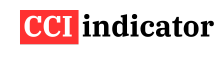How to Use the CCI Indicator on TradingView: A Step-by-Step Guide
TradingView is one of the most popular charting platforms among traders across all markets. If you’re using the Commodity Channel Index (CCI) to analyze momentum, TradingView makes it easy to add and customize the indicator. In this guide, you’ll learn how to use the CCI indicator on TradingView with step-by-step instructions and practical tips.
What is the CCI Indicator?
The CCI is a momentum oscillator that measures how far the current price is from its historical average. It helps identify overbought, oversold, and trend reversal signals. On TradingView, the CCI is available as a built-in indicator and can be customized to suit your trading strategy.
How to Add the CCI Indicator on TradingView
Follow these steps to add the CCI to any chart:
- Open TradingView and log in to your account.
- Select your preferred chart (stock, forex, crypto, etc.).
- Click on Indicators at the top of the chart.
- In the search bar, type CCI or Commodity Channel Index.
- Click on Commodity Channel Index under the “Built-ins” section.
The CCI indicator will now appear in a separate panel below your price chart.
How to Customize the CCI Settings
Once the CCI is added, you can adjust its settings to fit your trading style:
- Hover over the CCI indicator panel and click the gear (settings) icon.
- Under the Input tab, set the Length (Period).
- Common options:
- 10 or 14 for day trading
- 20 (default) for general use
- 50+ for long-term trends
- Common options:
- Under the Style tab:
- Change line color, thickness, or background shading as desired.
- Add horizontal lines at +100 and -100 to mark overbought and oversold zones.
- Click OK to apply the changes.
You can save this setup as a template for future use.
How to Read CCI on TradingView Charts
- Above +100: Strong bullish momentum or overbought zone.
- Below -100: Strong bearish momentum or oversold zone.
- Cross above 0: Bullish signal.
- Cross below 0: Bearish signal.
Use these levels to identify trade entry and exit points, especially when confirmed by price action or chart patterns.
How to Set CCI Alerts on TradingView
TradingView allows you to set alerts for when the CCI crosses key levels:
- Right-click on the CCI line or click the Alert (alarm clock icon) in the top menu.
- Choose the condition:
- CCI crossing +100 (overbought)
- CCI crossing -100 (oversold)
- CCI crossing 0 (trend shift)
- Set the alert frequency and add a custom message.
- Click Create.
Now you’ll receive alerts via browser, app, or email when the CCI meets your chosen condition.
Combining CCI with Other Indicators
To improve accuracy, combine the CCI with other tools:
- Moving averages: Confirm trend direction.
- RSI: Filter CCI signals with overbought/oversold confirmation.
- Volume indicators: Confirm momentum strength.
Using CCI with these tools increases reliability and reduces false signals.
Tips for Using CCI on TradingView
- Use templates to save your preferred CCI settings and layouts.
- Backtest your strategy on TradingView’s Bar Replay or Strategy Tester.
- Apply CCI to different timeframes to match your trading style.
- Adjust sensitivity (shorter or longer periods) depending on market volatility.
FAQs
Where can I find the CCI on TradingView?
Click on the Indicators button and search for “Commodity Channel Index” or “CCI” under Built-ins. It’s available by default on all TradingView plans.
What is the default CCI setting on TradingView?
The default CCI period is 20. You can change this in the settings menu to better match your strategy.
Can I set alerts for CCI crossovers on TradingView?
Yes. You can create alerts for CCI crossing +100, -100, or the zero line. TradingView allows alerts on most built-in indicators.
Does CCI work on all markets in TradingView?
Yes. You can use CCI on stocks, forex, crypto, indices, and commodities. It works on all timeframes supported by TradingView.
Is TradingView free for using the CCI?
Yes. The CCI indicator is part of TradingView’s free plan. However, more advanced alert options require a paid subscription.