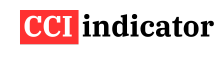CCI Indicator Setup on MetaTrader 4 (MT4): Complete Guide
MetaTrader 4 (MT4) is one of the most widely used trading platforms, especially in forex and commodities. If you want to use the Commodity Channel Index (CCI) for momentum analysis, MT4 provides a built-in version that is easy to configure. This guide will show you how to set up the CCI indicator in MT4 and customize it to suit your trading style.
What is the CCI Indicator?
The Commodity Channel Index (CCI) measures the current price level relative to its average over a specific period. It helps traders spot overbought and oversold conditions, trend reversals, and momentum shifts. In MT4, the CCI is available by default and can be added to any chart with just a few clicks.
How to Add the CCI Indicator on MT4
Follow these steps to add the CCI indicator to your MetaTrader 4 chart:
- Open MT4 and choose the chart you want to use.
- Go to the top menu and click Insert > Indicators > Oscillators > Commodity Channel Index.
- A settings window will appear. Choose your preferred parameters:
- Period: Default is 14. You can change this to 10, 20, or 50 depending on your strategy.
- Apply to: Typically set to “Typical Price (HLC/3)” for more balanced results.
- Click OK to add the CCI to your chart.
The CCI will appear in a separate indicator window below your main price chart.
Best Settings for CCI on MT4
You can adjust the CCI settings to fit your trading style:
- 10-period CCI: Good for scalping and short-term trades.
- 14 or 20-period CCI: Balanced and suitable for most trading strategies.
- 50-period CCI: Smoother signals, better for longer-term analysis.
Experiment with different settings on demo charts to find what works best with your preferred timeframes.
How to Read the CCI on MT4
The indicator line oscillates above and below a zero level. Here’s how to interpret it:
- Above +100: Indicates overbought or strong bullish momentum.
- Below -100: Indicates oversold or strong bearish momentum.
- Crossing 0: Can signal a shift in trend direction.
You can manually draw horizontal lines at +100 and -100 on the CCI window to highlight these levels more clearly.
Can You Add Alerts for the CCI in MT4?
MT4 does not provide built-in CCI alerts by default. However, you can:
- Install a custom CCI alert indicator (available on many trading forums or indicator marketplaces).
- Use MetaEditor to code a simple alert when the CCI crosses specific levels.
- Alternatively, visually monitor the CCI during key sessions or use MT4’s email/notification settings if paired with expert advisors.
If alerts are essential to your strategy, consider using TradingView or MT5, which have more advanced alert features.
Tips for Trading with CCI on MT4
- Combine the CCI with trendlines or moving averages to improve signal quality.
- Avoid trading against strong trends — use CCI signals that align with the market direction.
- Use the CCI on multiple timeframes (e.g., M15 for entries, H1 for trend confirmation).
- Be cautious of false signals in low-volume market sessions.
FAQs
Is the CCI indicator built into MT4?
Yes. The CCI indicator is part of MT4’s default toolset. You can find it under Indicators > Oscillators > Commodity Channel Index.
What’s the best period for CCI on MT4?
A 14- to 20-period CCI is commonly used, but you can customize it depending on your strategy and timeframe.
Can I change CCI color and levels on MT4?
Yes. Right-click the CCI window, choose “Properties,” and you can modify line color, thickness, and levels.
Does MT4 allow alerts for CCI?
Not by default. You need a custom script or plugin to set CCI-based alerts in MT4.
Is CCI useful for forex trading on MT4?
Yes. Many forex traders use CCI to time entries, spot overbought/oversold zones, or confirm momentum across pairs.